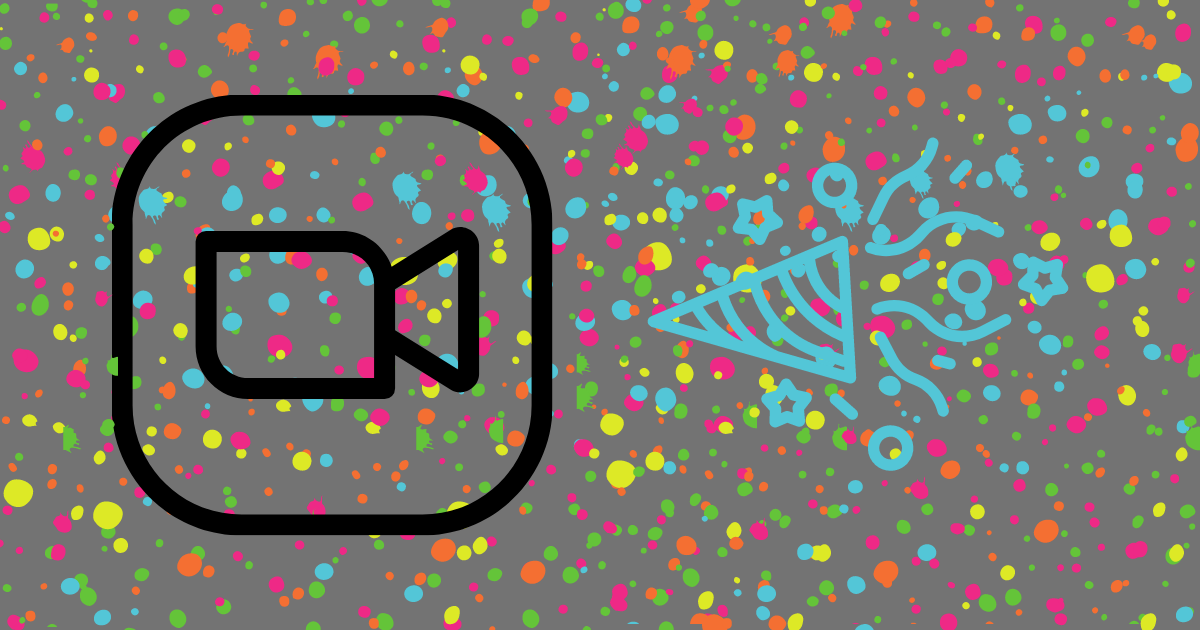Okay, we’re all at home. We’re all on Zoom calls (or whatever calls you’re on these days).
Why not have some fun?
Your background sucks! Let’s be honest. Your pile of laundry, unmade bed, disheveled living area is not what you want to put out to the world.
You can blur it (which I did post about this before).
But why not hide it and make it spectacular?!
Here’s a list of downloads for your Zoom background that will make you the envy of the town (well…we’re pretty desparate these days …. so take what you can get).
The Shining Hallway
The Simpson’s Living Room
The Justice Center
Star Trek
Find Your Favorite Star Wars Background
Here are instructions to load the image to Zoom (using the desktop app):
1. In the Zoom app, click your profile in the top right corner, and click Settings.
2. On the menu to the left, click Virtual Background.
3. You’ll see a few default background options provided by Zoom, including an outer space scene or blades of grass. You can choose one of those by clicking on it, and it will automatically change your screen as well. There’s also an option for if you have a green screen and want to use that.
4. If you want to upload a photo to use as your background, on the same Virtual Background Page, click the + icon next to where it says Choose Virtual Background. A box will pop up allowing you to upload a photo from your computer. Click on the one you want, and it will appear alongside the other pictures as an option for you to choose from.
5. To get rid of any photos you upload, tap the X in their top left corner.
Here are the instructions to load the image (using the mobile app):
1. When you log into your account and join a meeting, tap the three dots at the bottom right of the screen to open the More menu.
2. Tap Virtual Background.
3. Select a background from the default options, or upload your own.
Have some fun! In the crazy times we currently are in, people are more open to some of your crazy. Your Star Trek ‘Live Long and Prosper’ will not be seen as weird. It will be welcomed as a change.