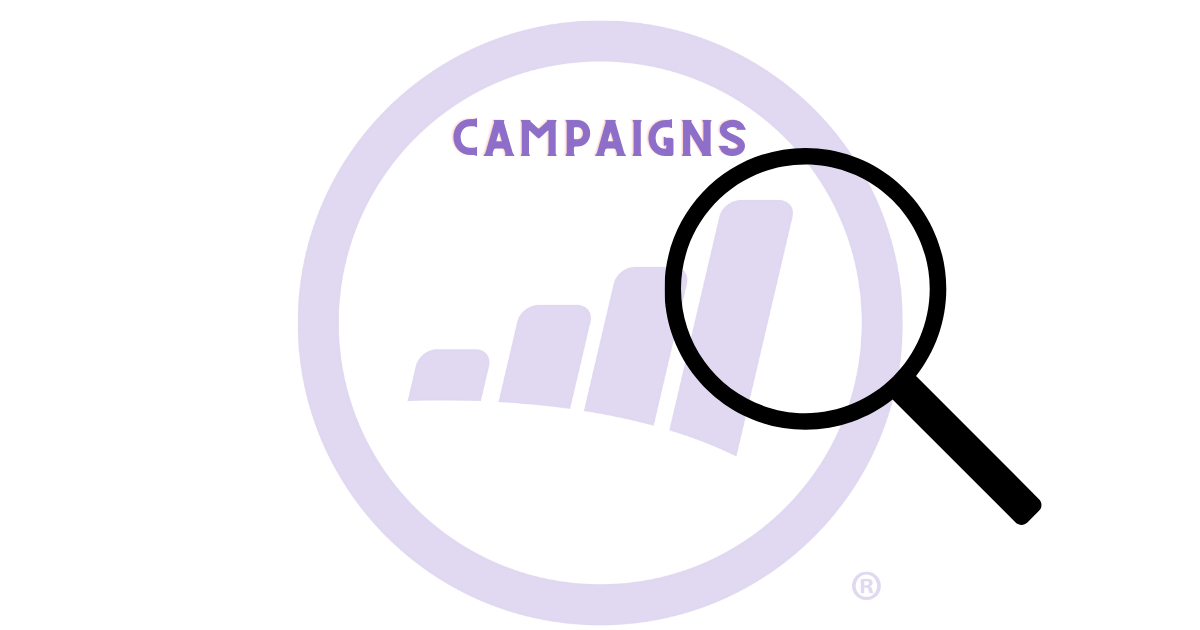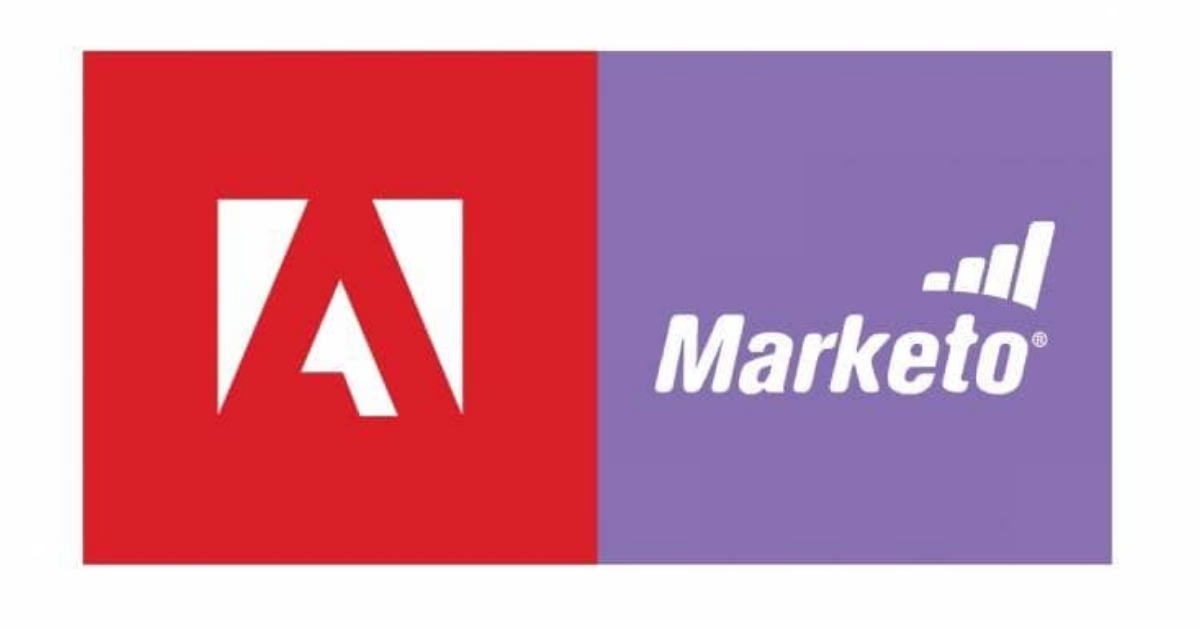The Cringe-Worthy Question Ask any Marketing Ops, Sales Ops, or Biz Ops person: “How clean is your data in your database?” This question often triggers a cringe. We all want clean data, and we set up our systems to achieve it. However, bad data is like bacteria—it’s everywhere. In this blog, I will share systems […]